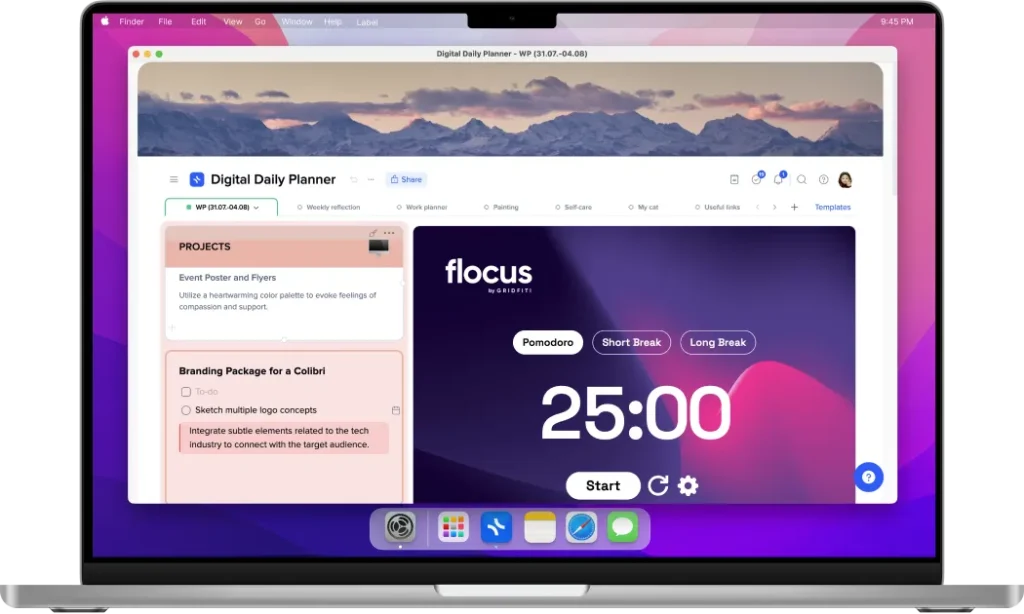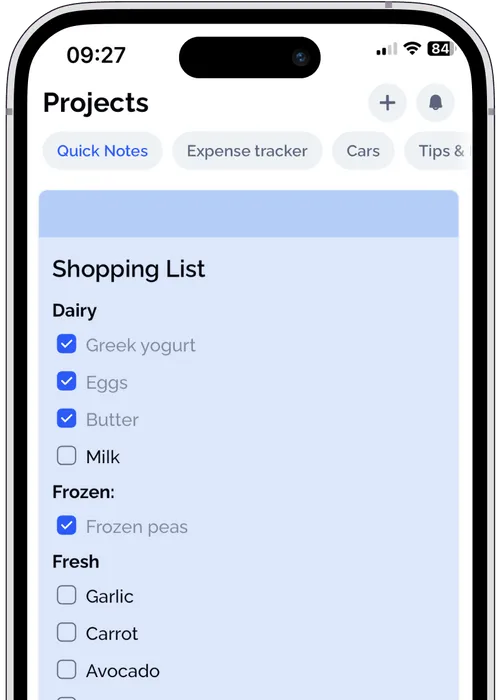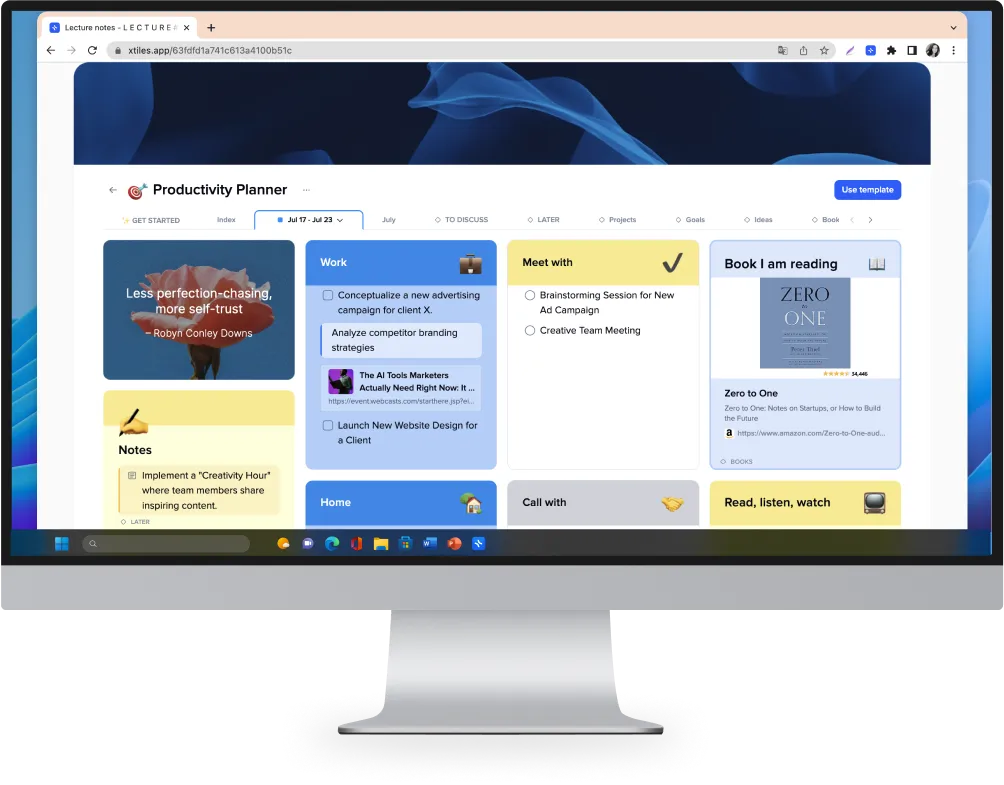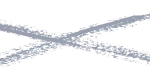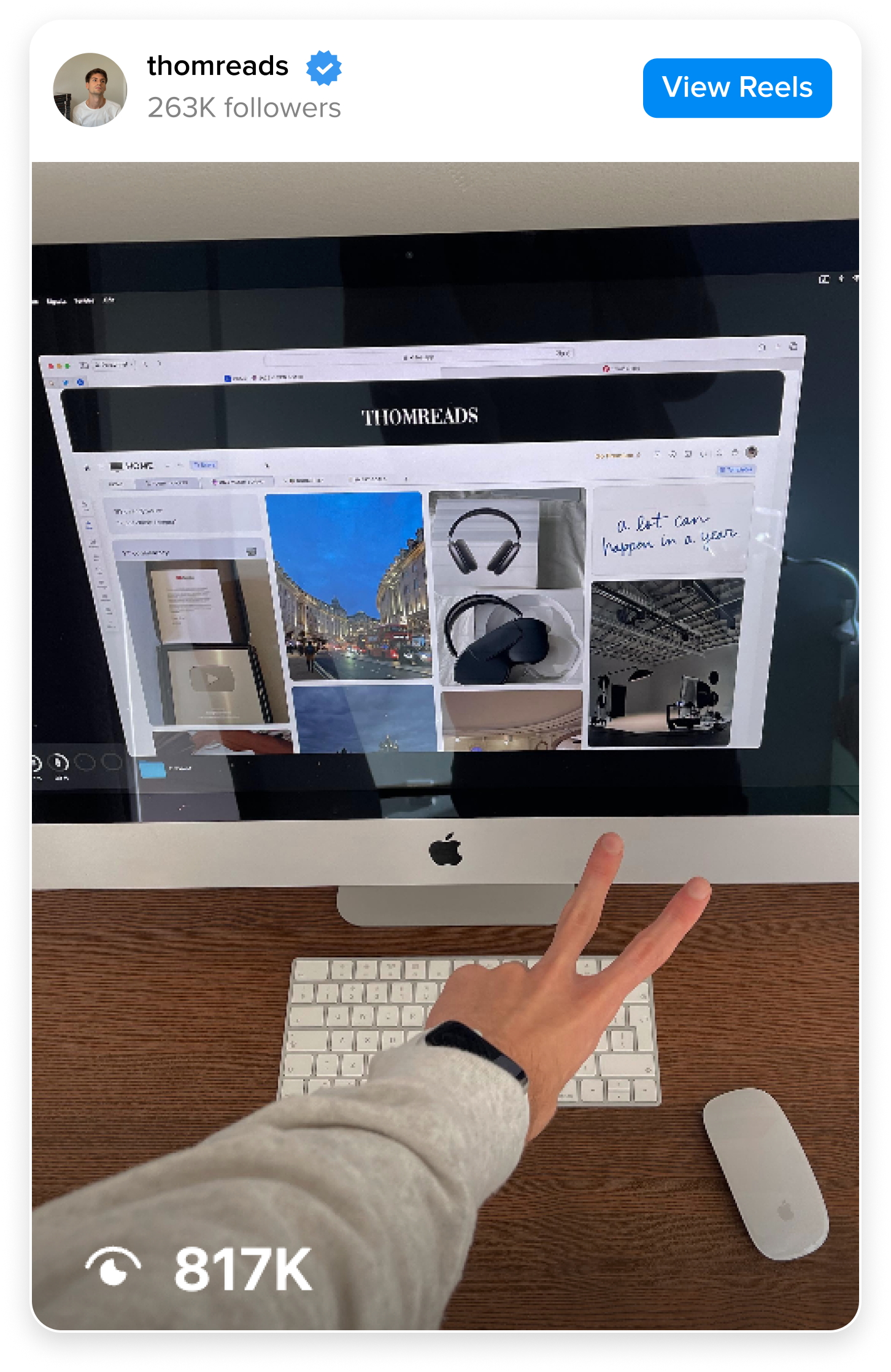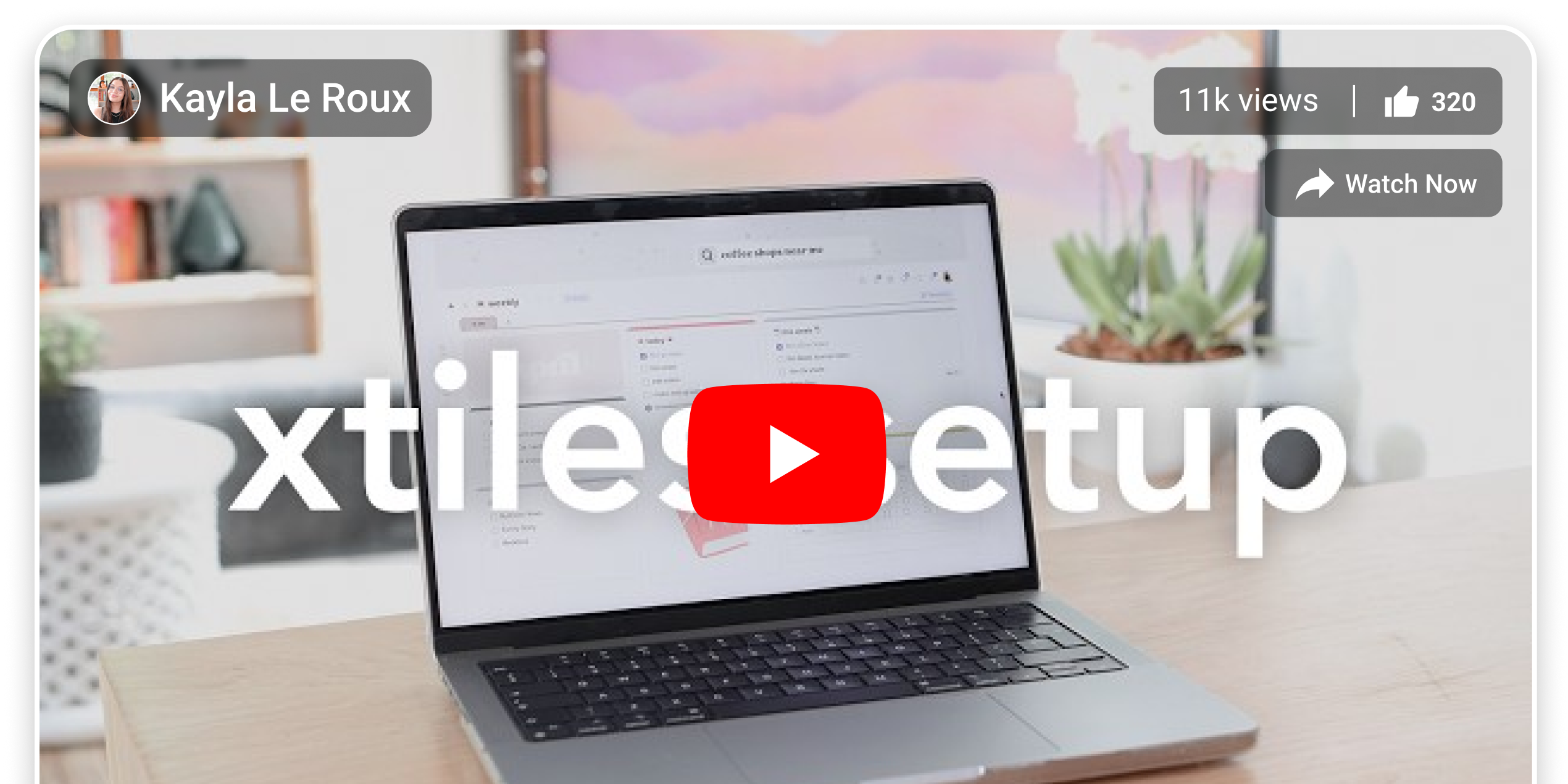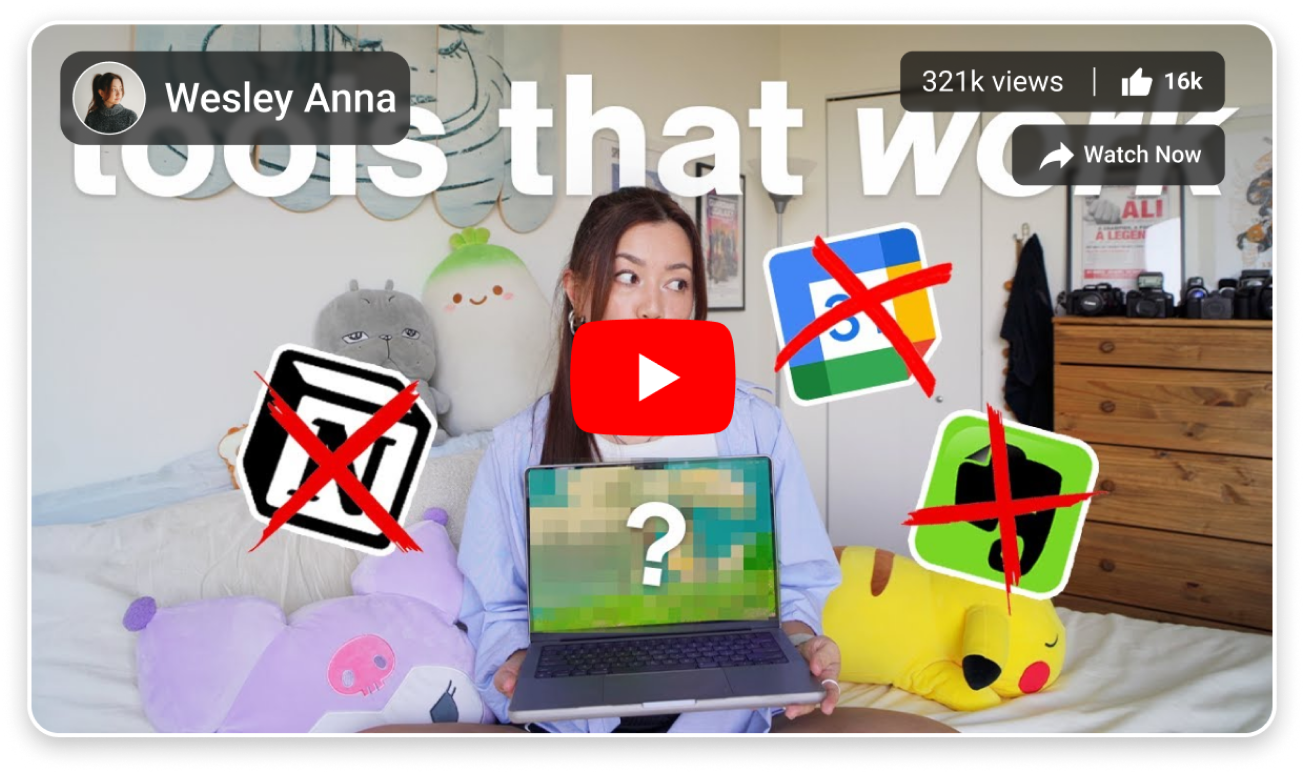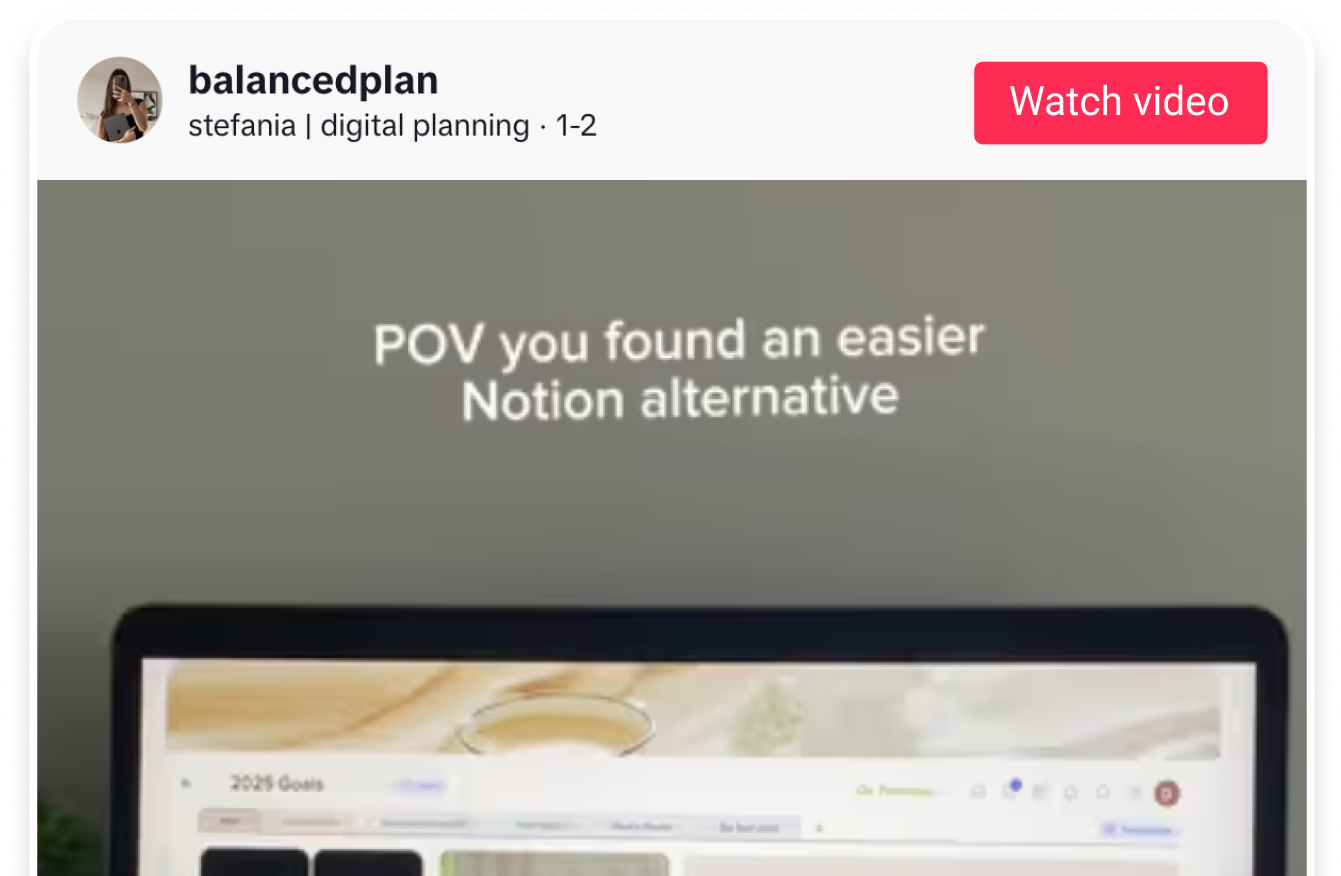Looking for a Trello alternative?
Explore xTiles - a top-notch alternative to Trello. With xTiles, you'll find an all-in-one solution that's more intuitive, adaptable, visually engaging, and customizable compared to Trello. Join xTiles to capture ideas, plan life, and do something creative daily 💙
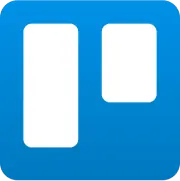
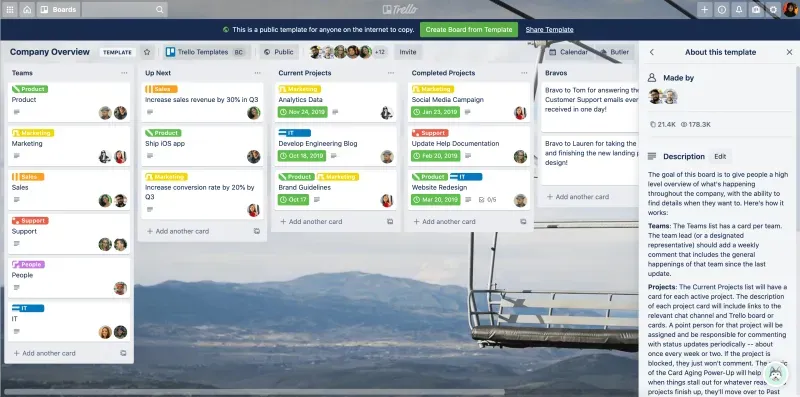
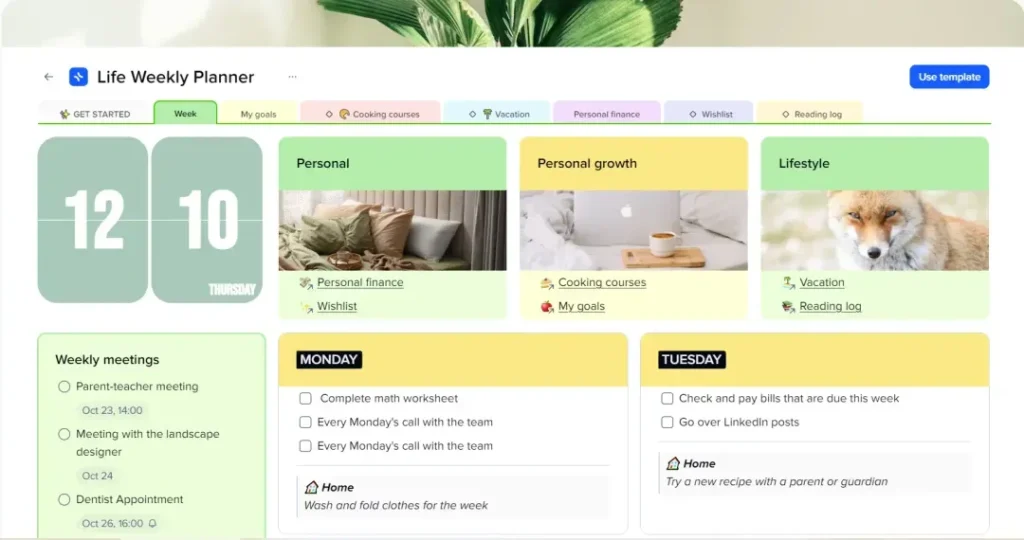
Are you searching for a single primary app that fits exactly to your workflow?
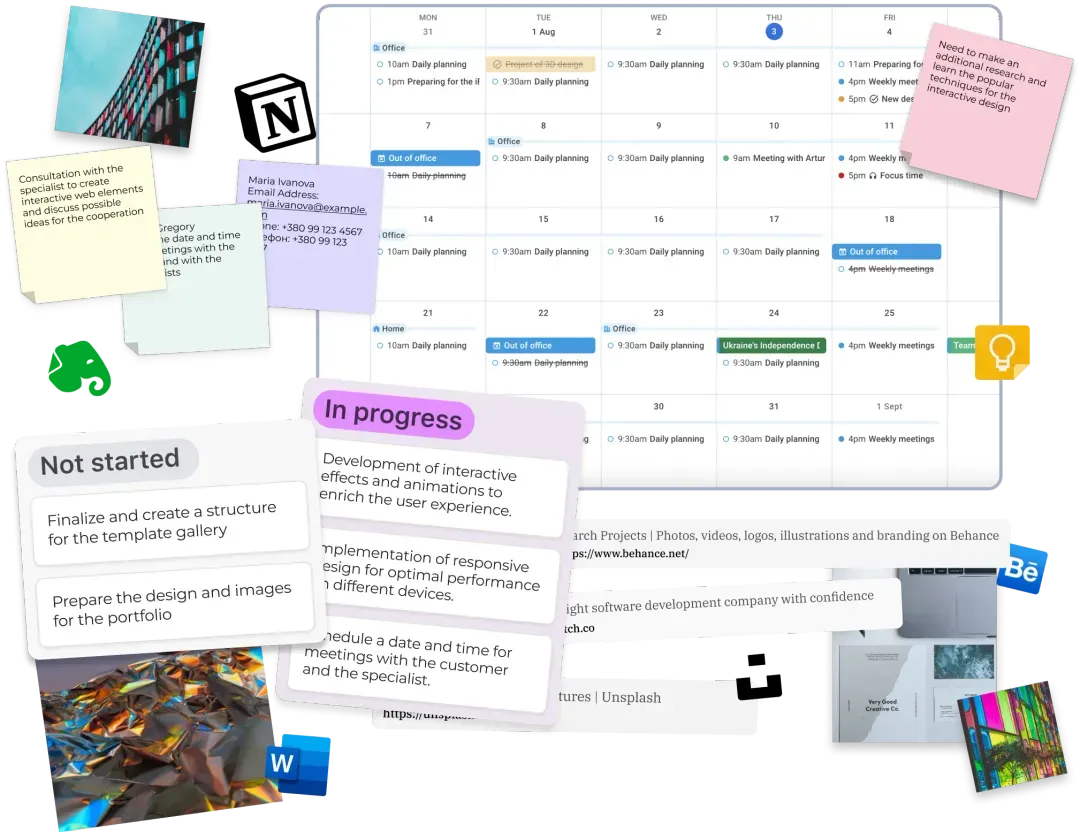
- 💻 A web-first app crafted for productivity enhancement
- 👍 Web clipper and additional functionalities for gathering comprehensive information
- 💙 A visual and flexible interface for attractive organizing information
- 📱 Mobile apps for on-the-go planning
- 😉 Ready-to-use planners and templates for a seamless beginning
- 🔁 Suitable for both synchronous and asynchronous teamwork
xTiles vs Trello


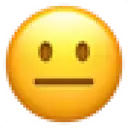

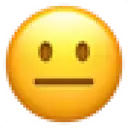

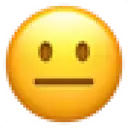



Trello uses boards, cards, and lists to manage projects
Provides multiple task views, including a calendar, board, and timeline
Built-in tasks. Special task block. Task panel
Manage projects efficiently and flexibly with tasks, lists, tiles, boards, etc
Multiple views of tasks and notes, including calendar, whiteboard, and cards. The table format view will be soon
Tables are available to simulate databases
Build your collection as you work on your project
Collection items can belong to several collections simultaneously
Freedom to merge canvas and collections within a single project
$0
$0
$6 – monthly (Plus plan)
- Compare Trello and xTiles for Task Management: Trello uses boards, cards, and lists for project management, offering task views like a calendar, board, and timeline. xTiles employs tasks, lists, tiles, and boards for project management. Views include a calendar, board, and cards. Additionally, a table format view will be available soon
- Database: Trello does not have a database function but allows you to organize information in tables. xTiles offers flexible, visual, and easy-to-use collections (databases)
Convincing features
Here are a few more reasons why you should give xTiles a go...

Schedule and focus on what you're working on.
Instantly find notes, switch docs, and move content between projects
Add more details to your notes to diverge your thoughts and ideas.
Import or Export projects with PDF, PNG, and Markdown files.

Create notes directly linked to your calendar with one-click.

Kanban boards, tables, galleries, and more. Customize any workflow.
Converge your knowledge and see all needed contexts for your stuff.

Work faster. Write better. Brainstorm new ideas and first drafts
Get going on web or desktop
Download our apps to organize the perfect workflow for your needs
One app to replace them all
See how our price compares to bundling other apps together
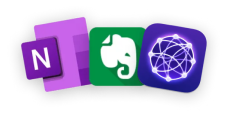
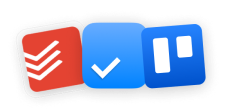
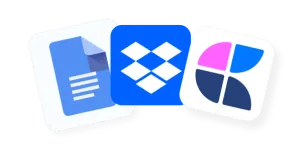
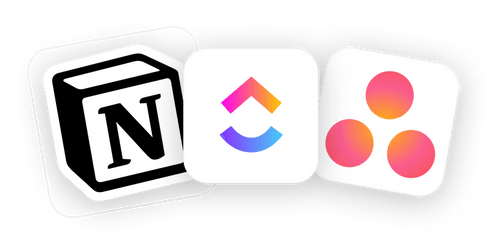
FAQ
Can’t find the answer here? Contact support
How to use xTiles for project management, similar to Trello?
Utilizing xTiles for project management, similar to Trello, can provide you with a powerful and flexible platform for organizing your projects and tasks. Here’s a quick step-by-step guide on how to do it:
- Create a Project
Start by creating a project in xTiles. You can create a new workspace for each project or use one workspace for multiple projects at the same time, depending on your personal management preference or your team’s.
- Create Pages for different aspects of your Project
In xTiles, Pages are equivalent to boards in Trello. However, depending on your choice, you may use a Workspace as an alternative to a Trello board. Customize the workspace to match your project’s requirements.
- Customize the workspace to match your project’s requirements.
You can use the xTiles assistant and the Templates Gallery to shorten the time for creating your structured and organized Workspaces or Pages. Consider using the xTiles Kanban Board Template, which is similar to what Trello offers. This view allows you to drag tasks between different stages, such as “To Do”, “In Progress”, and “Done”. However, you’re free to adapt it to your project’s, team’s, or personal needs.
- Add Tasks and Details
Populate your project with tasks, which can be placed in different tiles or grouped within one tile in the form of blocks if they are connected to the same subject, similar to creating cards in Trello. Each task can have its properties, such as a description, due date, and assignee. Use the drag-and-drop functionality to move tasks between tiles and share them with your colleagues or people on the Internet.
How can I transfer cards between lists in xTiles, akin to Trello?
You can move cards (tiles) to other lists using the Drop-and-Down option. To move your card to another pager, you need to open the card’s menu by clicking on the three-dot button in the right top corner of the tile and choose the option “Move to”, and then choose where exactly you want your card to move – another page of your project or your Inbox.
Is it possible to integrate xTiles with other apps and services, such as Google Calendar?
Yes, you can integrate xTiles with your Google Calendar. The ability to integrate events with Google Calendar is available for paid users. You can do it using your Account Settings in the “Integrations” section or through the “Tasks” button on the menu bar, located to the left of your account avatar when you’re working on your projects.
What are the distinctive features of xTiles compared to Trello?
How does xTiles' interface differ from that of Trello?
xTiles not only offers the option to use columns like Scrum or Kanban but also allows you to customize the layout of the tiles to your preference. Additionally, our collections have a familiar look, similar to what you’re used to in Trello.
In the realm of task management, what distinguishes xTiles from Trello?
Trello is a Kanban-style task management system with a straightforward interface, while xTiles offers a high level of customization, a more visually creative approach, and the ability to blend your own ideas with traditional approaches.
xTiles brings a visual and flexible approach to task management, which can be particularly helpful for those who prefer a more flexible and creative task management style. Additionally, xTiles offers extensive customization options, allowing users to create unique task boards, templates, and elements.
Which platform offers superior customization, xTiles or Trello?
xTiles provides a wider array of customization possibilities compared to Trello, empowering users to create individualized task boards, templates, and elements. Users can tailor the tool to their specific needs, making it suitable for a wide range of use cases in task management and beyond.
Try us. Switch from Trello now and give xTiles a go!
You will love the xTiles experience